A-Rival Pad Bedienerhandbuch
Stöbern Sie online oder laden Sie Bedienerhandbuch nach Tablets A-Rival Pad herunter. A-Rival PAD 8GB 3G Benutzerhandbuch
- Seite / 29
- Inhaltsverzeichnis
- LESEZEICHEN



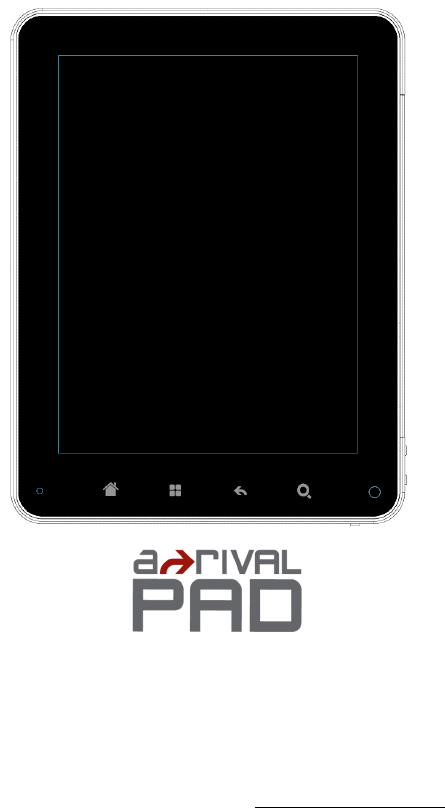
Inhaltsverzeichnis
1 Usermanual Hotline +49 (0) 511 - 270 496 90 www.a-rival.de * [email protected] Dear Customer : Firstly, we really apprec
10 While in charging, the Battery icon will be flashing and will become still & green once full charged. Back button” is equal to
11 Tapping other part of the screen, the menu screen will disappear. Click icon MID will get the Application Menu as below.
12 4.6 Add icons to the main menu To meet different requirements, user can add or delete any common software icon freely in the main men
13 Select and press icon from menu, the icon will add to the main menu. Click icon to enter into the next menu. Select an
14 4.7 Switching the wallpaper As personalized feature, user can set their favourate graph, photos as the wallpaper. Click icon of the me
15 4.8 Arrange Shortcuts 4.9 Install Software
16 4.10 USB connection When connect the MID to the PC with USB, user will meet below Menu. Clicking “mount”, MID and PC can be operate
17 5.0 Internet and Wifi Function 5.1 Network connection MID access to the internet with the WiFi built-in. In the main menu click i
18 Click “Wi-Fi settings” to enter into the next menu. Network notice that the right icon is , it means that automatic scanning
19 5.2 UMTS connection The device can be connected via UMTS to the internet. You need a sim card . Turn the device off and slide the sim car
2 2.Technical Specification ...
20 Select „Mobile networks“ and then „Access Point Names” Click and then select „New APN“ Enter the provider name
21 In most cases, these two items are sufficient. Please ask your provider about any additional required information such as u
22 You can enabled the 3G option now and should see a icon with 3G and signal strength (right picture) 5.3 Internet Function You just
23 Below: a. click the in the menu window to enter into the next menu. (1) Start: click and input the address. (2) Bookmark: clic
24 • Silent mode: All sound will become silent except for Media and alarm. • Loudspeaker mode: you can use loudspeaker. •The volume of ring: you
25 • Unknown source: you can choose whether it is allowed to install non-market applications. • Quick start-up: set-up the keyboard
26 •Set up date and time: Enter into the interface of date settings to set up the date. • Select time zone : enter into the interface of choosin
27 6.6 Area and Text Set up the option area ( language and are), text typing and correct automaticly. •Select area : 54 kinds of langu
28 6.7 Calibrate You can calibrate the touch screen if it is not responding accurately to your Taps. Tap and hold the centre of the target, the ta
29 7.2 Email Clicking icon of the “applicant function menu” to enter into Email function. After entering the Email address a
3 1. Reminder …Please do not disassemble the pro
4 2.Technical Specification 1 CPU Processor 800mHz Telec
5 3. Outlook Preview 3.1 Outlook Diagram
6 Remark : (1) LCD is Touch Panel, can operate click and drag function, Please do not use pen, pencil or other sharp tools to operate, it will dam
7 3.4 Connection Adaptor Plug in the Connection Adaptor to Device Connection Socket, then you can plug in corresponding signal cable. 4. First at
8 4.2 Power Off the MID During MID is working, Long Press the Power Button, display will show Power Off Interface. Click “Power Off” button
9 4.4 Main Menu Description 3 (1)








Kommentare zu diesen Handbüchern